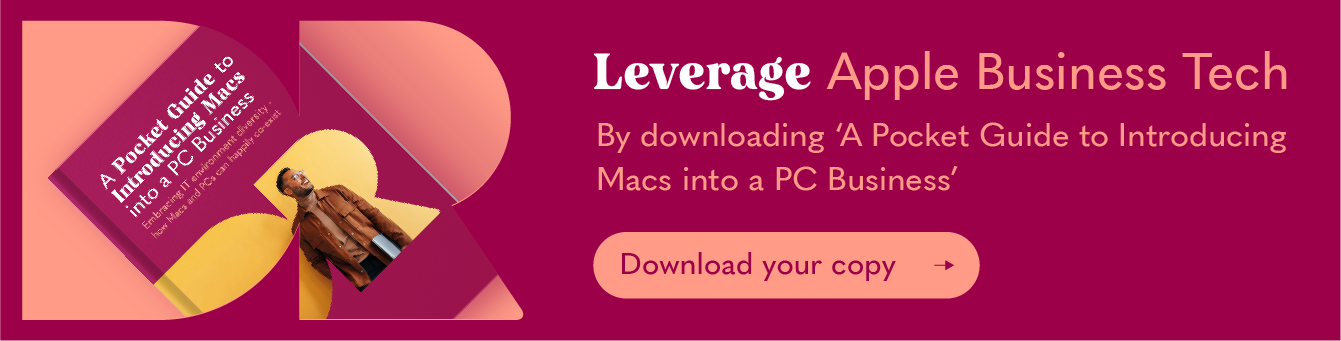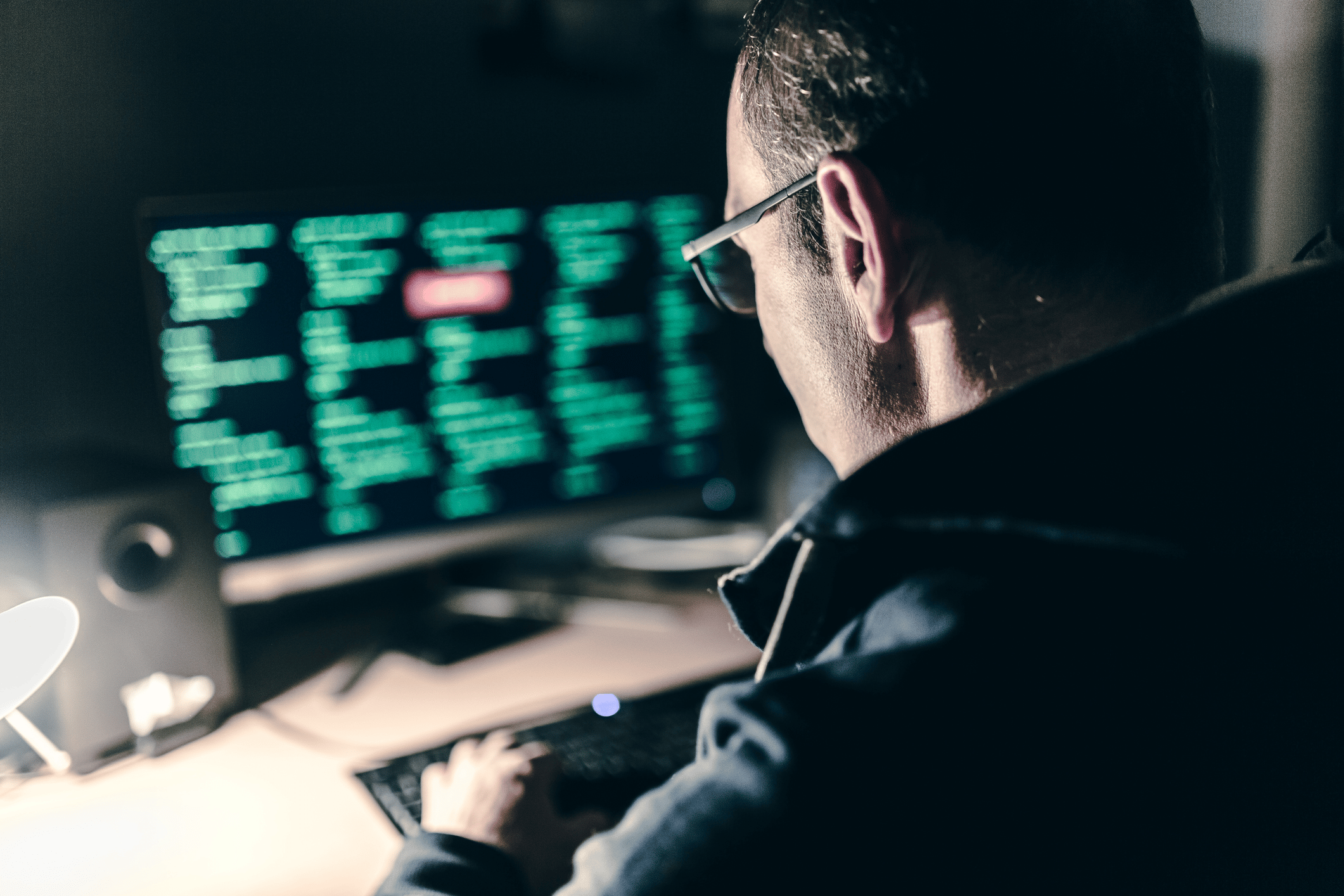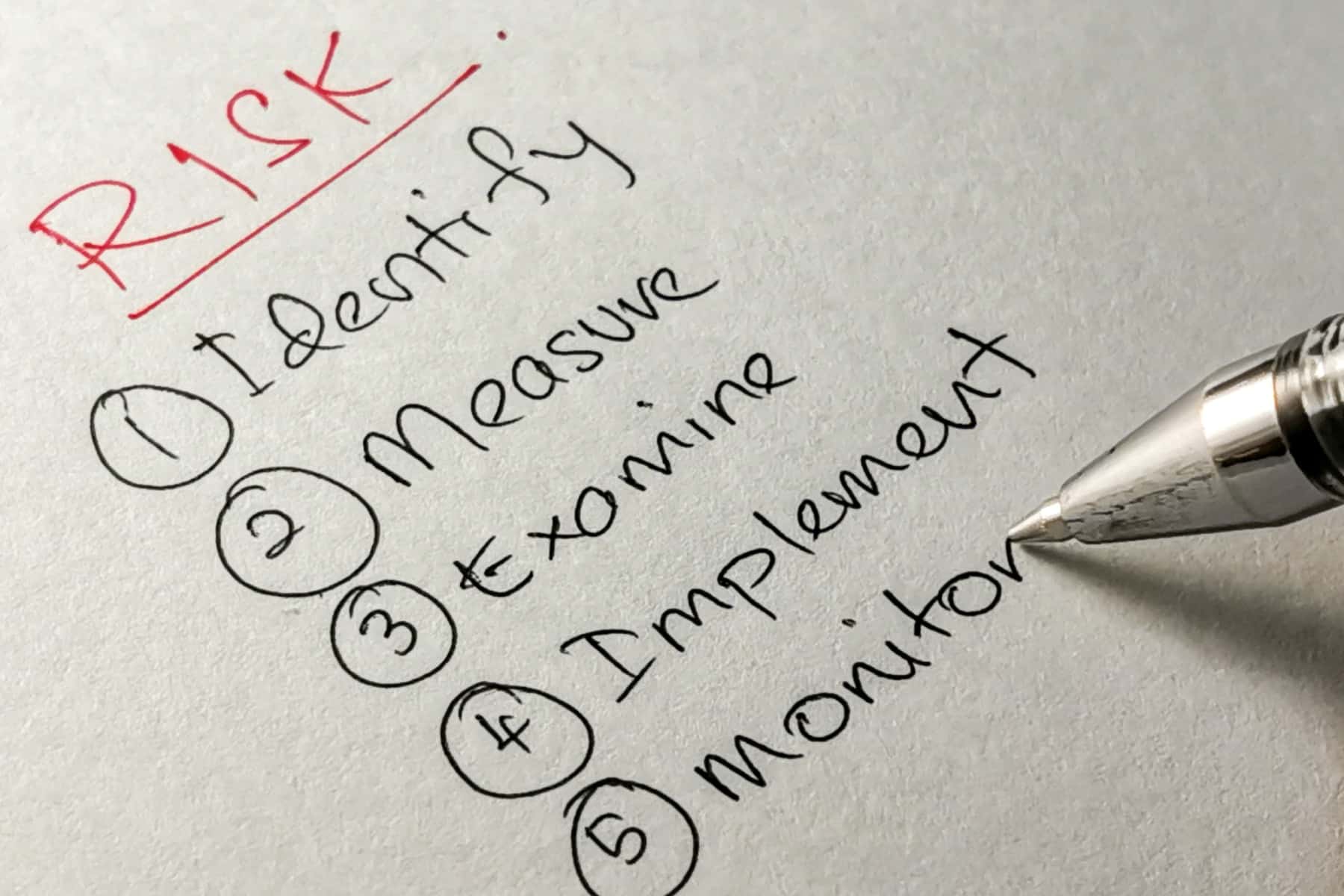Optimise your Mac’s Battery Life

Not the most exciting subject matter, we agree, but is your MacBook battery lasting as long as it used to?
Is your Mac running the latest macOS?
You can reduce your battery life if you have programs that aren’t running efficiently – and an old version of macOS will be contributing to this.
Big Sur macOS was released by Apple on Nov 20th 2020 so you should definitely consider updating your Mac’s OS now if you haven’t already.
To update:
Open your System Preferences and click “Software Update”. Your Mac will check for updates and install them there and then.
Then, to ensure your Mac is always kept up to date, check the “Automatically keep my Mac up to date” tick box.
If you have a great IT support company (like Dr Logic, of course) then a Mobile Device Management (MDM) service will do this automatically behind the scenes for all your company devices.
Do you know which programs are stealing more of your battery’s energy?
You may find that a quick audit of your programmes and apps is useful – we all have redundant software on our computers that we don’t use any more. There are 2 ways of doing this:
Click on the battery icon in the top right of your Mac screen – it will show you a quick summary of which apps are using significant energy.
For a more indepth look, open your Activity Monitor. To do this go to your Applications folder > Utilities folder > find your Activity Monitor.

There are 5 tabs at the top of the window – Click on the Energy tab. The Energy Impact column will show you how much power each application is using to run.

Do you know how to set your energy saver settings?
You can find the energy saver settings in System Preferences. This may be called Energy Saver or, if your Mac or macOS is more up to date, look for an icon called Battery.

You’ll see a menu on the left that allows you to change your settings for when your Mac is plugged into the power adapter and for when your Mac is just running off the battery.

Another trick that can improve your battery life is to switch on Dark Mode. This also has the added benefit of reducing your blue light exposure which has proven to be more restful for eyes. Dark mode will give you improved contrast and less digital eye strain.
To do this go to your System Preferences > General > and you’ll see the options on the top of the window

And finally…
Apple have even more useful tips on their website to optimise your battery life. And if all else fails and your battery’s performance, as will be expected over its lifetime, starts to decrease then you can simply replace it with a new battery without adversely affecting the rest of your Mac.
Time for a change?
As long-standing members of the Apple Consulting Network (ACN) we like to think we know a thing or two about Apple devices and Macs for business use. This means we can take the pain out of hardware and software procurement so get in touch if you’re looking to upgrade your company’s devices whether it be Mac or PC. IT investment is an important expense so you need somebody beside you helping you spend your budget wisely.
We are looking to partner
with ambitious
like-minded brands
Like what you’ve read and would like to know what else we know? Then get in touch.